创建渠道
- 8.0系统后使用通知栏需要先创建渠道,多渠道可以设置渠道组进行管理。
- 如果你项目的targetSdkVersion>=26,如果没有进行渠道适配,将完全无法弹出通知栏。
- 如果targetSdkVersion>=26,且升级了Android核心库,那么原来的通知栏构造方法会显示为废弃方法,需要多传一个渠道Id,如果该渠道Id没有提前创建,否则会异常。
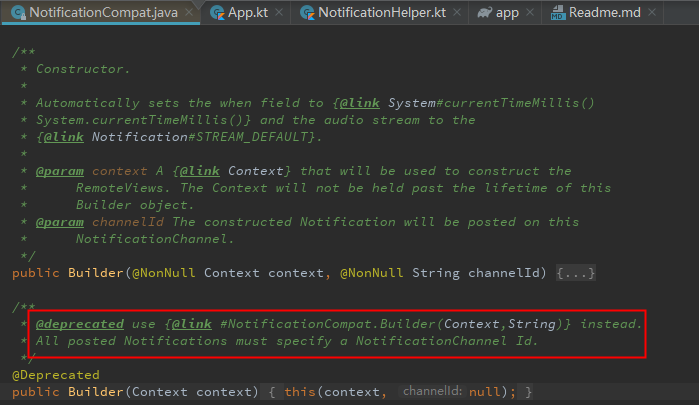
创建通知栏渠道组
- 两个参数:渠道组id,渠道组在通知栏管理里面显示的名字name。
- 创建了渠道组后,8.0系统通知栏管理渠道会分组显示。
- 渠道组除了在通知栏里面会分组显示外,暂时没有发现有其他额外的功能,也可以不创建。
@TargetApi(Build.VERSION_CODES.O)
private fun createNotificationChannelGroup(id: String, name: String) {
val manager: NotificationManager = App.appContext.getSystemService(NOTIFICATION_SERVICE) as NotificationManager
val channel = NotificationChannelGroup(id, name)
manager.createNotificationChannelGroup(channel)
}
创建通知栏渠道
- 三个参数:渠道id,渠道在通知栏管理里面显示的名字name,渠道重要等级详情见下文。
- 可以通过
channel.group = groupId设置该渠道所属的渠道组,但是需要先创建渠道组,否则会异常。 - 渠道也可以不设置渠道组,不会有任何影响。不设置的渠道会统一系统默认的渠道组下。
@TargetApi(Build.VERSION_CODES.O)
private fun createNotificationChannel(id: String, name: String, importance: Int, groupId: String = "") {
val manager: NotificationManager = App.appContext.getSystemService(NOTIFICATION_SERVICE) as NotificationManager
val channel = NotificationChannel(id, name, importance)
if (groupId.isNotEmpty()) {
channel.group = groupId //设置该渠道所属的渠道组
}
manager.createNotificationChannel(channel)
}
渠道重要等级
- 8.0以前通知栏的提示音,提示音,振动,呼吸灯等效果使用方法setDefaults(),setSound(),setVibrate()等方法设置的;悬浮框,是否折叠等效果则是由setPriority()设置优先级函数来控制的;
但是这些函数在8.0以后会失效,而是使用由渠道重要等级来代替。 - 8.0以前通知栏需要setPriority()优先级>=PRIORITY_DEFAULT,并且设置了setDefaults(),setSound(),setVibrate()等方法设置才会有提示音。
- 8.0以后,需要合理设置渠道重要等级,合理划分,不重要的通知应设置低等级,避免频繁骚扰而被关闭。
- 渠道重要等级的提示效果只在8.0以上起作用,为了兼容低版本系统,最好是合理设置渠道重要等级的同时使用setDefaults()&setPriority()等函数设置提示效果。
| 渠道重要等级 | 值 | 说明 |
|---|---|---|
| NotificationManager.IMPORTANCE_NONE | 0 | 通知栏完全不显示,没有提示。也是通知栏管理设置为关闭时的状态。 |
| NotificationManager.IMPORTANCE_MIN | 1 | 通知栏会被折叠显示,没有提示。 |
| NotificationManager.IMPORTANCE_LOW | 2 | 通知栏正常显示,但是没有提示。 |
| NotificationManager.IMPORTANCE_DEFAULT | 3 | 通知栏正常显示,有提示。 |
| NotificationManager.IMPORTANCE_HIGH | 4 | 通知栏正常显示,提示,屏幕上方还会有悬浮弹框。 |
| NotificationManager.IMPORTANCE_MAX | 5 | 源码注释:Unused,没用。最大等级,测试效果上与IMPORTANCE_HIGH完全一致。 |
删除渠道组及渠道
val manager: NotificationManager = App.appContext.getSystemService(NOTIFICATION_SERVICE) as NotificationManager
manager.deleteNotificationChannel(channelId) //删除渠道
manager.deleteNotificationChannelGroup(groupId) //删除渠道组
- 我们可以通过上述两个方法删除渠道和渠道组。
- 但是这个功能非常不建议大家使用。因为Google为了防止应用程序随意地创建垃圾通知渠道,会在通知设置界面显示所有被删除的通知渠道数量,
- 所以对于开发者来说最好的做法就是仔细规划好通知渠道,而不要轻易地使用删除功能。
通知栏权限
Api 24以上,NotificationManager提供了 areNotificationsEnabled()方法检测通知权限。
support包已经考虑了以上场景,在 24.1.0 开放了areNotificationsEnabled(),在19以下默认返回true,19-24返回对应反射值,24以上用原生NotificationManager检测。
areNotificationsEnabled源码
public final class NotificationManagerCompat {
//...
public boolean areNotificationsEnabled() {
if (Build.VERSION.SDK_INT >= 24) {
return mNotificationManager.areNotificationsEnabled();
} else if (Build.VERSION.SDK_INT >= 19) {
AppOpsManager appOps =
(AppOpsManager) mContext.getSystemService(Context.APP_OPS_SERVICE);
ApplicationInfo appInfo = mContext.getApplicationInfo();
String pkg = mContext.getApplicationContext().getPackageName();
int uid = appInfo.uid;
try {
Class<?> appOpsClass = Class.forName(AppOpsManager.class.getName());
Method checkOpNoThrowMethod = appOpsClass.getMethod(CHECK_OP_NO_THROW, Integer.TYPE,
Integer.TYPE, String.class);
Field opPostNotificationValue = appOpsClass.getDeclaredField(OP_POST_NOTIFICATION);
int value = (int) opPostNotificationValue.get(Integer.class);
return ((int) checkOpNoThrowMethod.invoke(appOps, value, uid, pkg)
== AppOpsManager.MODE_ALLOWED);
} catch (ClassNotFoundException | NoSuchMethodException | NoSuchFieldException
| InvocationTargetException | IllegalAccessException | RuntimeException e) {
return true;
}
} else {
return true;
}
}
//...
}
- 使用
NotificationManagerCompat.from(App.appContext).areNotificationsEnabled()方法即可获得应用是否被关闭通知栏。
2.8.0以上只有关闭应用通知栏才会返回false,关闭某一个渠道并不会改变该函数的返回值。
3.获取某一渠道是否被关闭,可以通过判断渠道重要等级来判断,如下代码。
@RequiresApi(Build.VERSION_CODES.O)
private fun isNotificationEnabledV26(channelId: String): Boolean {
runCatching {
val manager: NotificationManager = App.appContext.getSystemService(NOTIFICATION_SERVICE) as NotificationManager
val channel = manager.getNotificationChannel(channelId)
return channel.importance != NotificationManager.IMPORTANCE_NONE
}.onFailure {
it.printStackTrace()
}
return true
}
打开应用的通知栏权限设置界面
fun openNotification(){
val pkg: String = App.appContext.packageName
val intent = Intent()
intent.flags = Intent.FLAG_ACTIVITY_NEW_TASK
when {
Build.VERSION.SDK_INT >= Build.VERSION_CODES.O -> {
intent.action = Settings.ACTION_APP_NOTIFICATION_SETTINGS
intent.putExtra(Settings.EXTRA_APP_PACKAGE, pkg)
}
Build.VERSION.SDK_INT == Build.VERSION_CODES.KITKAT -> {
intent.action = Settings.ACTION_APPLICATION_DETAILS_SETTINGS
intent.addCategory(Intent.CATEGORY_DEFAULT)
intent.data = Uri.parse("package:$pkg")
}
else -> {
intent.addFlags(Intent.FLAG_ACTIVITY_NEW_TASK)
intent.action = Settings.ACTION_APPLICATION_DETAILS_SETTINGS
intent.data = Uri.fromParts("package", pkg, null)
}
}
App.appContext.startActivity(intent)
}
8.0打开某一渠道的通知栏权限设置界面
/**
* 直接打开对应渠道Id的设置界面
*/
@RequiresApi(Build.VERSION_CODES.O)
fun openNotificationByChannelId(channelId: String) {
val intent = Intent()
intent.flags = Intent.FLAG_ACTIVITY_NEW_TASK
intent.action = Settings.ACTION_CHANNEL_NOTIFICATION_SETTINGS
intent.putExtra(Settings.EXTRA_APP_PACKAGE, App.appContext.packageName)
intent.putExtra(Settings.EXTRA_CHANNEL_ID, channelId)
App.appContext.startActivity(intent)
}
通知栏
完整的创建通知栏的代码
通知栏通知函数NotificationManager.notify(int id, Notification notification),id必须是唯一的,否则只会显示最新的通知。
//点击通知栏消息跳转页
val intent = Intent(this, MainActivity::class.java)
val pendingIntent = PendingIntent.getActivity(this, 0, intent, 0)
val manager: NotificationManager = App.appContext.getSystemService(NOTIFICATION_SERVICE) as NotificationManager
val notification = NotificationCompat.Builder(this, NotificationHelper.VIDEO)
.setContentTitle("视频消息")
.setContentText("收到一条视频消息,等级MAX!!!")
.setWhen(System.currentTimeMillis())
.setSmallIcon(R.drawable.ic_launcher)
.setLargeIcon(BitmapFactory.decodeResource(resources, R.drawable.ic_launcher_large))
.setAutoCancel(true)
.setContentIntent(pendingIntent)
.setDefaults(Notification.DEFAULT_ALL)
.setPriority(NotificationCompat.PRIORITY_MAX)
/* .setGroup(NotificationHelper.CHAT)
.setGroupSummary(true)*/
.build()
manager.notify(0, notification)
一些常用的方法
setContentTitle(CharSequence):设置标题
setContentText(CharSequence):设置内容
setSubText(CharSequence):设置内容下面一小行的文字
setTicker(CharSequence):设置收到通知时在顶部显示的文字信息
setWhen(long):设置通知时间,一般设置的是收到通知时的System.currentTimeMillis()
setSmallIcon(int):设置右下角的小图标,在接收到通知的时候顶部也会显示这个小图标
setLargeIcon(Bitmap):设置左边的大图标
setAutoCancel(boolean):用户点击Notification点击面板后是否让通知取消(默认不取消)
8.0以下设置通知提示
setDefaults(int):向通知添加声音、闪灯和振动效果的最简单、使用默认(defaults)属性,可以组合多个属性。
setDefaults(Notification.DEFAULT_SOUND) //获取默认铃声
Notification.DEFAULT_VIBRATE(添加默认震动提醒);
Notification.DEFAULT_SOUND(添加默认声音提醒);
Notification.DEFAULT_LIGHTS(添加默认三色灯/呼吸灯提醒)
Notification.DEFAULT_ALL(添加默认以上3种全部提醒)
setVibrate(long[]):设置振动方式,比如:setVibrate(new long[] {0,300,500,700});延迟0ms,然后振动300ms,在延迟500ms,接着再振动700ms。
setLights(int argb, int onMs, int offMs):设置三色灯,参数依次是:灯光颜色,亮持续时间,暗的时间,不是所有颜色都可以,这跟设备有关,有些手机还不带三色灯;
另外,还需要为Notification设置flags为Notification.FLAG_SHOW_LIGHTS才支持三色灯提醒!
setSound(Uri):设置接收到通知时的铃声,可以用系统的,也可以自己设置,例子如下:
setSound(Uri.parse(“file:///sdcard/xx/xx.mp3”)) //获取自定义铃声
setSound(Uri.withAppendedPath(Audio.Media.INTERNAL_CONTENT_URI, “5”))//获取Android多媒体库内的铃声
8.0以前通知栏需要setPriority()优先级>=PRIORITY_DEFAULT,并且设置了setDefaults(),setSound(),setVibrate()等方法设置才会有提示音。
8.0一下设置优先级
setPriority(int):优先级决定是否显示顶部悬浮框,是否状态栏显示图标
8.0以前通知栏需要setPriority()优先级>=PRIORITY_DEFAULT,并且设置了setDefaults(),setSound(),setVibrate()等方法设置才会有提示音。
| 优先级 | 说明 |
|---|---|
| NotificationCompat.PRIORITY_MAX | 重要而紧急的通知,通知用户这个事件是时间上紧迫的或者需要立即处理的。 |
| NotificationCompat.PRIORITY_HIGH | 高优先级用于重要的通信内容,例如短消息或者聊天,这些都是对用户来说比较有兴趣的。 |
| NotificationCompat.PRIORITY_DEFAULT | 默认优先级用于没有特殊优先级分类的通知。 |
| NotificationCompat.PRIORITY_LOW | 低优先级可以通知用户但又不是很紧急的事件。 |
| NotificationCompat.PRIORITY_MIN | 用于后台消息 (例如天气或者位置信息)。最低优先级通知将只在状态栏显示图标,只有用户下拉通知抽屉才能看到内容。 |
进度条通知栏
setProgress(int,int,boolean):设置带进度条的通知参数依次为:进度条最大数值,当前进度,进度是否不确定;
如果为确定的进度条:调用setProgress(max, progress, false)来设置通知,在更新进度的时候在此发起通知更新progress,并且在下载完成后要移除进度条cancel(int id)。
如果为不确定(持续活动)的进度条,这是在处理进度无法准确获知时显示活动正在持续,所以调用setProgress(0, 0, true)。
val manager: NotificationManager = App.appContext.getSystemService(NOTIFICATION_SERVICE) as NotificationManager
val builder = NotificationCompat.Builder(this, NotificationHelper.DOWNLOAD)
.setContentTitle("下载消息")
.setContentText("下载进度,等级LOW!!!")
.setProgress(100, 0, false)
.setWhen(System.currentTimeMillis())
.setSmallIcon(R.drawable.ic_launcher)
.setLargeIcon(BitmapFactory.decodeResource(resources, R.drawable.ic_launcher_large))
.setAutoCancel(true)
.setContentIntent(pendingIntent)
.setPriority(NotificationCompat.PRIORITY_LOW)//设置为低优先级,且不设置提示音,防止下载更新通知的时候不断发出提示音
//倒计时模拟下载进度
object : CountDownTimer(10000, 100) {
override fun onFinish() {
manager.cancel(3)
}
override fun onTick(millisUntilFinished: Long) {
builder.setProgress(100, (100 - millisUntilFinished / 100).toInt(), false)
manager.notify(3, builder.build())
}
}.start()
点击通知栏跳转
setContentIntent(PendingIntent):设置该方法点击通知栏可以跳转到指定的PendingIntent。
PendingIntent和Intent略有不同,它可以设置执行次数,主要用于远程服务通信、闹铃、通知、启动器、短信中,在一般情况下用的比较少。
比如这里通过Pending启动Activity:getActivity(Context, int, Intent, int),当然还可以启动Service或者BroadcastPendingIntent的位标识符(第四个参数):
FLAG_ONE_SHOT 表示返回的PendingIntent仅能执行一次,执行完后自动取消
FLAG_NO_CREATE 表示如果描述的PendingIntent不存在,并不创建相应的PendingIntent,而是返回NULL
FLAG_CANCEL_CURRENT 表示相应的PendingIntent已经存在,则取消前者,然后创建新的PendingIntent,这个有利于数据保持为最新的,可以用于即时通信的通信场景
FLAG_UPDATE_CURRENT 表示更新的PendingIntent